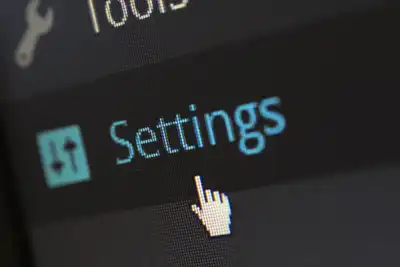Creating a Virtual Host in NGINX: A Step-by-Step Guide
Hosting multiple websites efficiently on a single server is a common requirement, and NGINX, a powerful and high-performance web server, offers a solution through its virtual host feature. Also known as server blocks, virtual hosts allow you to host multiple domains on a single server instance. In this guide, we will walk you through the process of setting up a virtual host using NGINX on a Linux system.
Prerequisites
Before proceeding, ensure that you have:
- A server running Linux.
- Sudo or root privileges on the server.
- A domain name pointed to your server's public IP address.
Step 1: Install NGINX
If NGINX is not already installed on your server, you can install it using the package manager of your Linux distribution. For Ubuntu or Debian-based systems, use the following commands:
sudo apt update sudo apt install nginx
For CentOS or RHEL-based systems, use:
sudo yum install epel-release sudo yum install nginx
Step 2: Start and Enable NGINX
Ensure NGINX is running and set to start on boot using the systemctl commands:
sudo systemctl start nginx sudo systemctl enable nginx
Step 3: Create a Directory for Your Website
Create a directory structure for your website files. This is where you will store your website's content. Use your actual domain name in place of 'your_domain':
sudo mkdir -p /var/www/your_domain/html
Assign ownership and set the correct permissions:
sudo chown -R $USER:$USER /var/www/your_domain/html sudo chmod -R 755 /var/www
Step 4: Create a Sample HTML Page (Optional)
To test your setup, create a sample index.html file in the directory you just created:
echo "<html>
<head>
<title>Welcome to Your_domain!</title>
</head>
<body>
<h1>Success! The Your_domain virtual host is working!</h1>
</body>
</html>
Step 5: Create a New Configuration File for Your Website
Create a new configuration file in the /etc/nginx/sites-available/ directory. This file will contain the server block settings for your domain:
sudo nano /etc/nginx/sites-available/your_domain
Insert the following configuration, ensuring you replace 'your_domain' with your actual domain name and adjust the document root if necessary:
server {
listen 80;
server_name your_domain www.your_domain;
root /var/www/your_domain/html;
index index.html;
location / {
try_files $uri $uri/ =404;
}
}
Step 6: Enable the File by Creating a Link
Activate the server block by linking the file you just created to the sites-enabled directory:
sudo ln -s /etc/nginx/sites-available/your_domain /etc/nginx/sites-enabled/
Step 7: Test NGINX Configuration
It's crucial to test your NGINX configuration for any syntax errors before restarting the service:
sudo nginx -t
Step 8: Restart NGINX
If the configuration test is successful, restart NGINX to apply the changes:
sudo systemctl restart nginx
Step 9: Adjust the Firewall (If Necessary)
If you're using a firewall, ensure that HTTP and HTTPS traffic are permitted. For UFW users:
sudo ufw allow 'Nginx HTTP'
For firewalld users:
sudo firewall-cmd --permanent --zone=public --add-service=http sudo firewall-cmd --permanent --zone=public --add-service=https sudo firewall-cmd --reload
Step 10: Access Your Website
Open a web browser and navigate to your domain:
http://your_domain
You should see the sample HTML page or the content you've uploaded to your website's directory.
Conclusion
Congratulations! You've successfully set up a virtual host in NGINX. This configuration allows you to host multiple websites on a single server, optimizing resources and management. Remember to replace your_domain with your actual domain name and ensure that your domain's DNS settings are pointing to your server's IP address. By following these steps, you can expand your server's capabilities and host various websites efficiently and effectively.
- WRITTEN BY:Alain Martínez
- POSTED ON:1/18/2024
- TAGS:virtual host Nginx DevOps